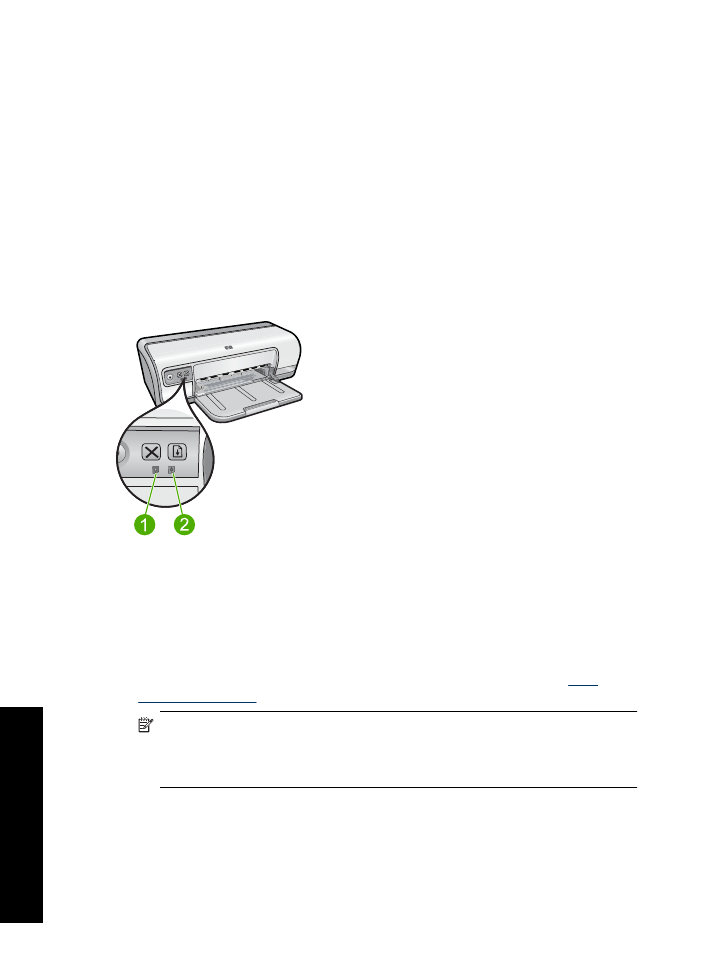
Print Cartridge Status lights are on or flashing
The printer has two print cartridge status lights.
1.
The left status light represents the tri-color print cartridge, which is installed in the left
side of the print cartridge carriage.
2.
The right status light represents the black print cartridge which is installed in the right
side of the print cartridge carriage.
If one or both Print Cartridge Status lights are on and not flashing
•
Check to see if a print cartridge is low on ink. For more information, see
View
estimated ink levels
.
NOTE:
Ink level warnings and indicators provide estimates for planning
purposes only. When you receive a low-ink warning message, consider having a
replacement cartridge available to avoid possible printing delays. You do not need
to replace the print cartridges until print quality becomes unacceptable.
•
If neither print cartridge is low on ink, press the
Resume
button. If the Print Cartridge
Status light remains on, turn off, and then turn on the printer.
Chapter 11
70
Troubleshooting
T
roub
les
hoot
ing
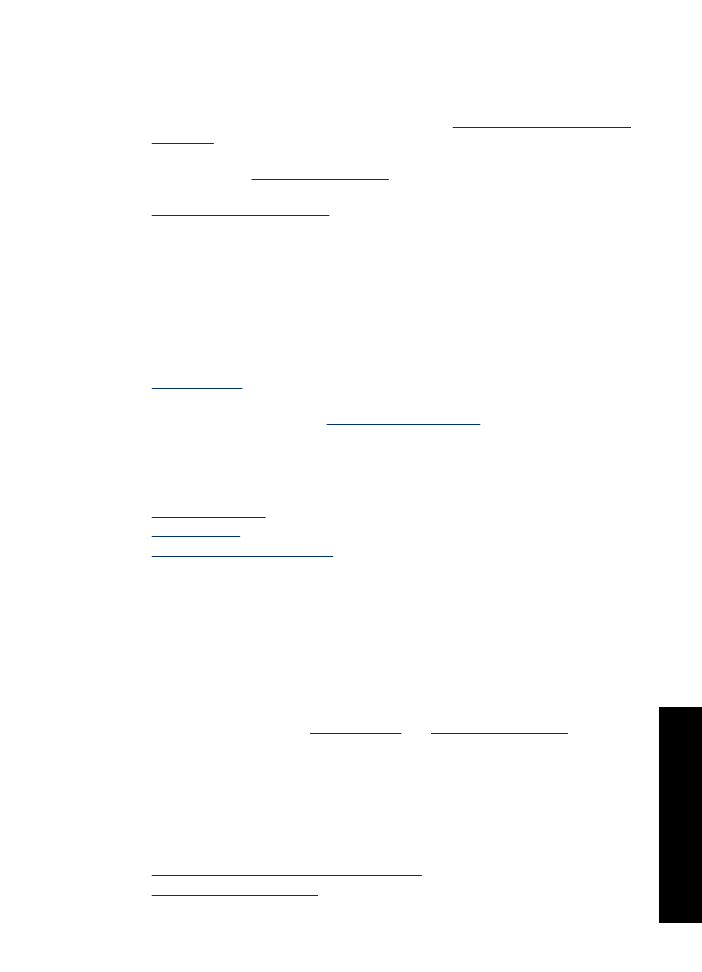
If one or both Print Cartridge Status lights are on and flashing
•
The light on the left blinks when the tri-color print cartridge (on the left) is the problem,
the light on the right blinks when the black cartridge (on the right) is the problem. For
resolving the error with the problem cartridge, see
Resolving print cartridge error
messages
.
•
If both lights are flashing, verify that the correct print cartridges are installed. For more
information, see
Installation instructions
.
•
If you were printing a borderless document when the light started flashing, see
Borderless printing guidelines
.
Otherwise, follow these steps:
1.
Raise the printer cover, remove the print cartridge on the right, and then lower the
cover.
2.
Follow one of these steps:
•
If the Power light is flashing: Open the printer cover, reinsert the print cartridge
that you removed, and then remove the other print cartridge. Proceed to step 3.
•
If the Power light is off: There is a problem with the print cartridge that you
removed. Proceed to step 3.
3.
Manually clean
the print cartridge.
After cleaning the print cartridge, reinsert it into the printer.
If the light continues to flash,
replace the print cartridge
.