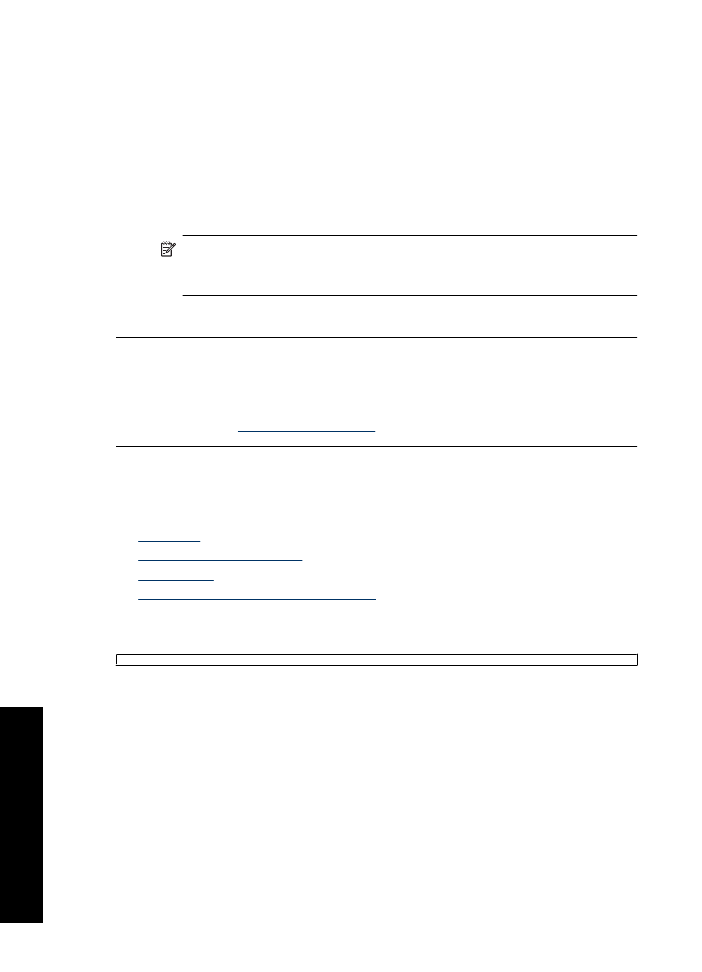
Paper jam
To clear a paper jam
1.
Remove the paper from the paper tray.
2.
If you are printing labels, verify that a label did not become detached from the label
sheet while passing through the printer.
3.
Turn off the printer.
4.
Disconnect the printer power cord from the electrical outlet.
Chapter 11
84
Troubleshooting
T
roub
les
hoot
ing
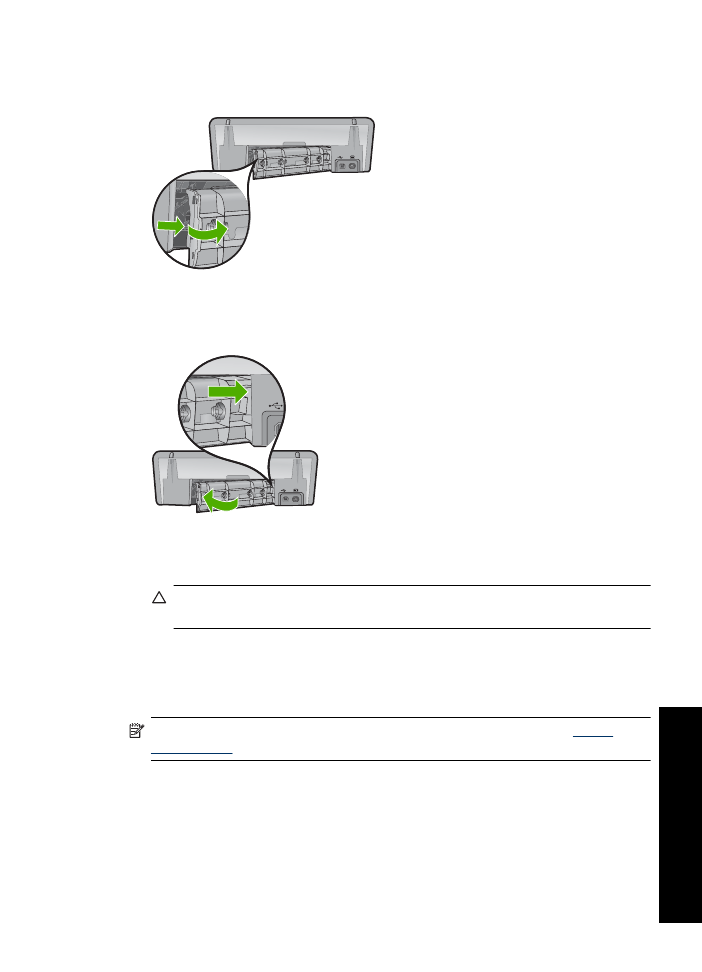
5.
Remove the rear access door. Press the handle to the right, and then pull out the
door.
6.
Remove the paper jam from the back of the printer, and then replace the rear access
door securely.
7.
If the paper jam cannot be removed from the back of the printer, raise the printer
cover, remove the paper jam from the front of the printer, and then lower the cover.
CAUTION:
Remove the paper jam carefully as it is possible to damage the
printer when removing paper from the front.
8.
Reload paper in the paper tray.
9.
Reconnect the printer power cord to the electrical outlet.
10.
Turn on the printer.
11.
Reprint the document.
NOTE:
If paper jams occur frequently, try using a heavier paper. See
Printer
specifications
for paper weight specifications.
Printer does not feed paper
Solution:
Try one or more of the following solutions:
•
Reduce the number of sheets in the paper tray.
•
Remove the paper from the paper tray, and then reload it.
Paper problems
85
Trou
bles
ho
ot
ing
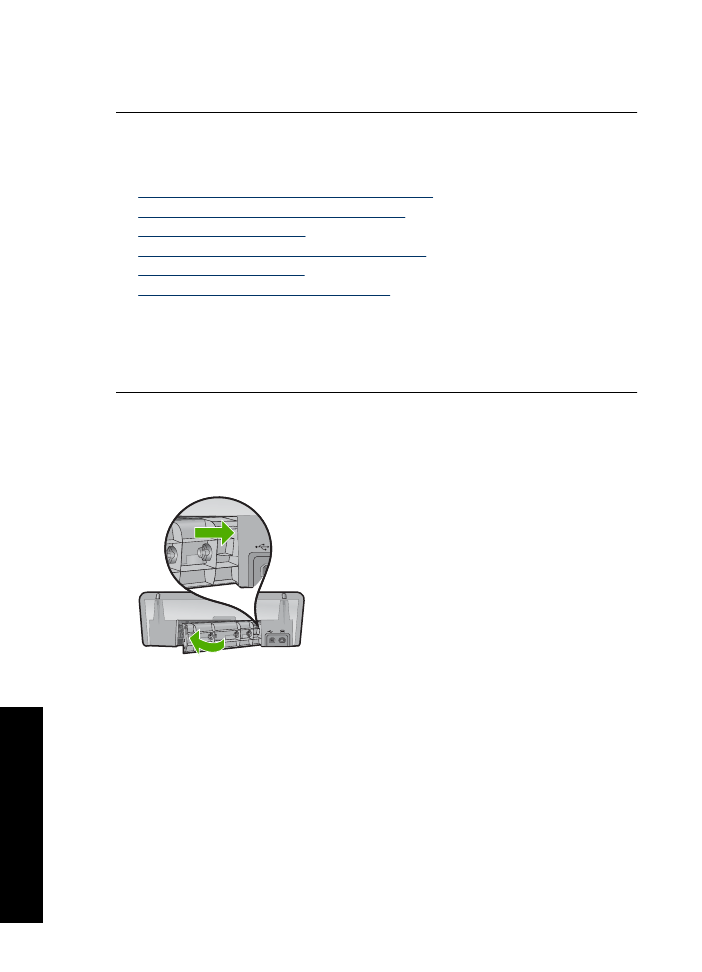
•
Use a different type of paper.
•
Do not mix paper types in the input tray