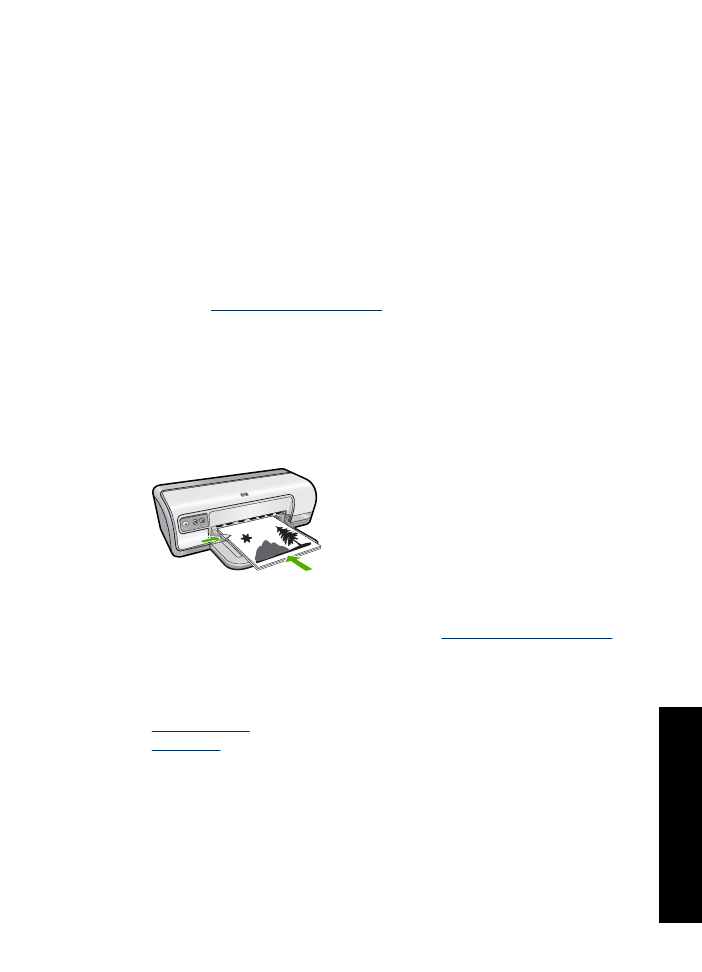
Two-sided printing
Use two-sided printing, also called duplexing, to print on both sides of the paper. Printing
on both sides of the paper is not only economical, but environmentally conscious as well.
To print a two-sided document
1.
Open the
Printer Properties dialog box
.
2.
Click the
Printing Shortcuts
tab.
3.
In the
Printing Shortcuts
drop-down list, click
Two-sided (Duplex) Printing
.
4.
In the
Print On Both Sides
drop-down list, click
Manually
.
5.
Select any other print settings that you want, and then click
OK
.
The printer prints the odd-numbered pages first.
6.
After the odd-numbered pages have been printed, reload the printed pages with the
printed side facing up.
7.
Click
Continue
to print the even-numbered pages.
To create a two-sided document with a binding, see
Bound two-sided documents
.