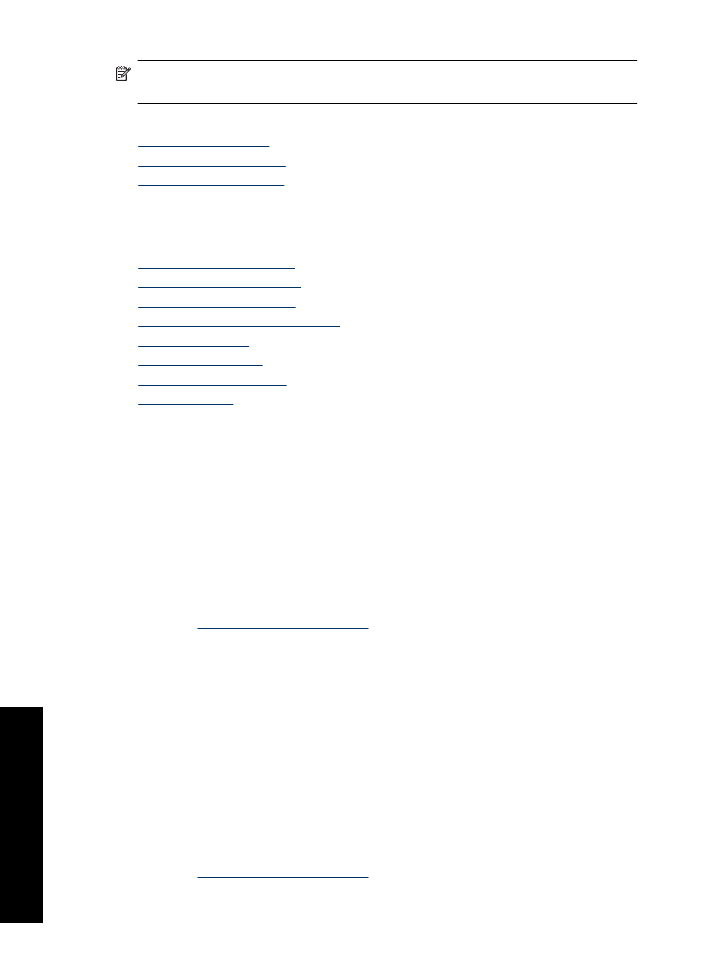
Create printing shortcuts
In addition to the printing shortcuts that are available in the Printing Shortcuts list, you
can create your own printing shortcuts.
If you frequently print on transparency film, for example, you can create a printing shortcut
by selecting the Presentation Printing shortcut, changing the paper type to HP Premium
Inkjet Transparency Film, and then saving the modified shortcut under a new name; for
example, Transparency Presentations. After creating the printing shortcut, simply select
it when printing on transparency film rather than changing the print settings each time.
To create a printing shortcut
1.
Open the
Printer Properties dialog box
.
2.
Click the
Printing Shortcuts
tab.
3.
In the
Printing Shortcuts
list, click a printing shortcut.
The print settings for the selected printing shortcut are displayed.
4.
Change the print settings to those you want in the new printing shortcut.
5.
In the
Type new shortcut name here
box, type a name for the new printing shortcut,
and then click
Save
.
The printing shortcut is added to the list.