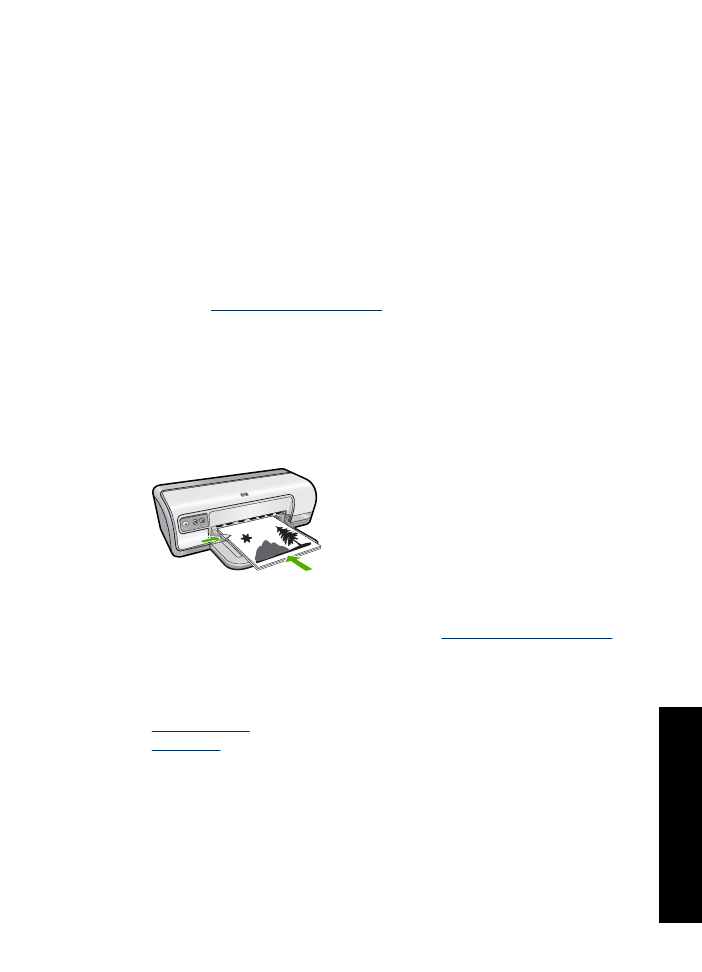
Print preview
Use the print preview function to view a printout on your computer before printing a
document. If the printout does not look correct, you can cancel the print job and adjust
the print settings as needed.
Two-sided printing
43
Printing
tips
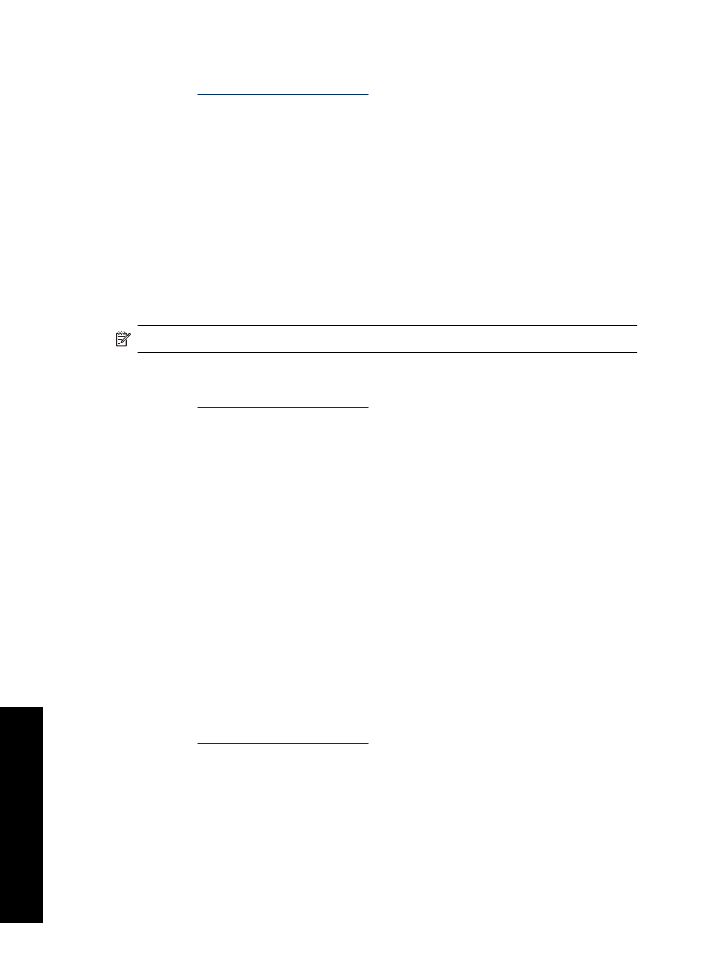
To preview a printed document
1.
Open the
Printer Properties dialog box
.
2.
Click the
Features
or the
Color
tab.
3.
Select the
Show preview before printing
check box.
4.
Select any other print settings that you want, and then click
OK
.
Before the document prints, a preview is displayed.
5.
Do one of the following:
•
Click
OK
to print the document.
•
Click
Cancel
to cancel the print job. Adjust the print settings as needed before
printing the document.