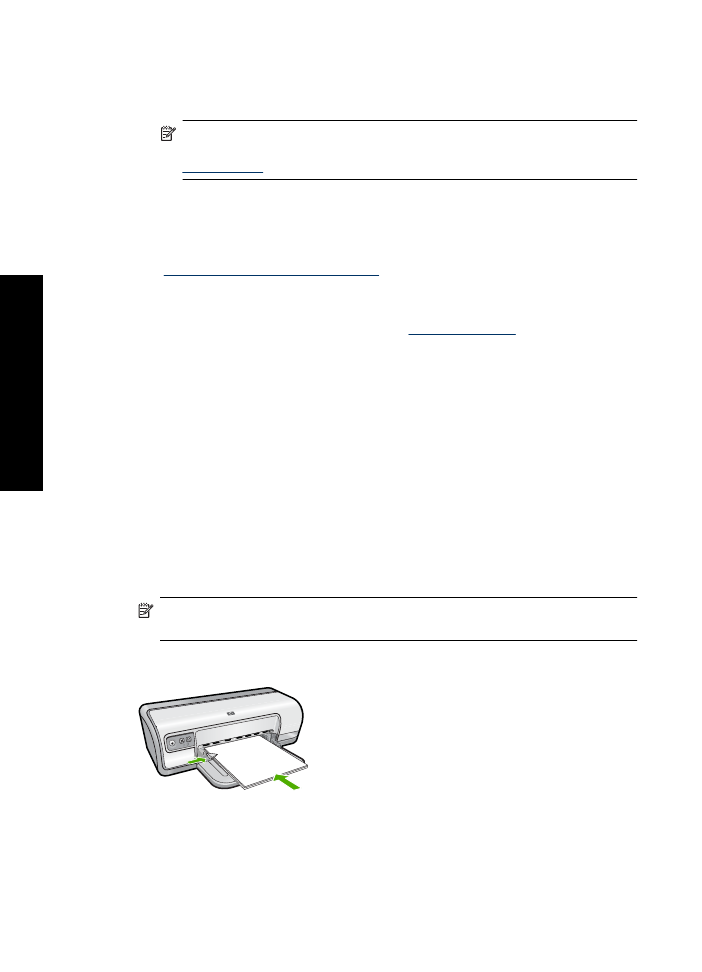
Print photos on plain paper
Guidelines
•
For maximum fade resistance, use HP Advanced Photo Paper.
•
Verify that the plain paper that you are using is flat.
•
Do not exceed the paper tray capacity: 80 sheets of paper.
Prepare to print
1.
Slide the paper guide all the way to the left.
2.
Place plain paper in the right side of the tray. The side to be printed on should face
down.
3.
Push the paper into the printer until it stops.
NOTE:
Depending on the paper size, the paper might extend over the edge of
the tray.
4.
Slide the paper guide firmly against the edge of the paper.
Chapter 5
22
Print photos
Prin
t p
hot
os
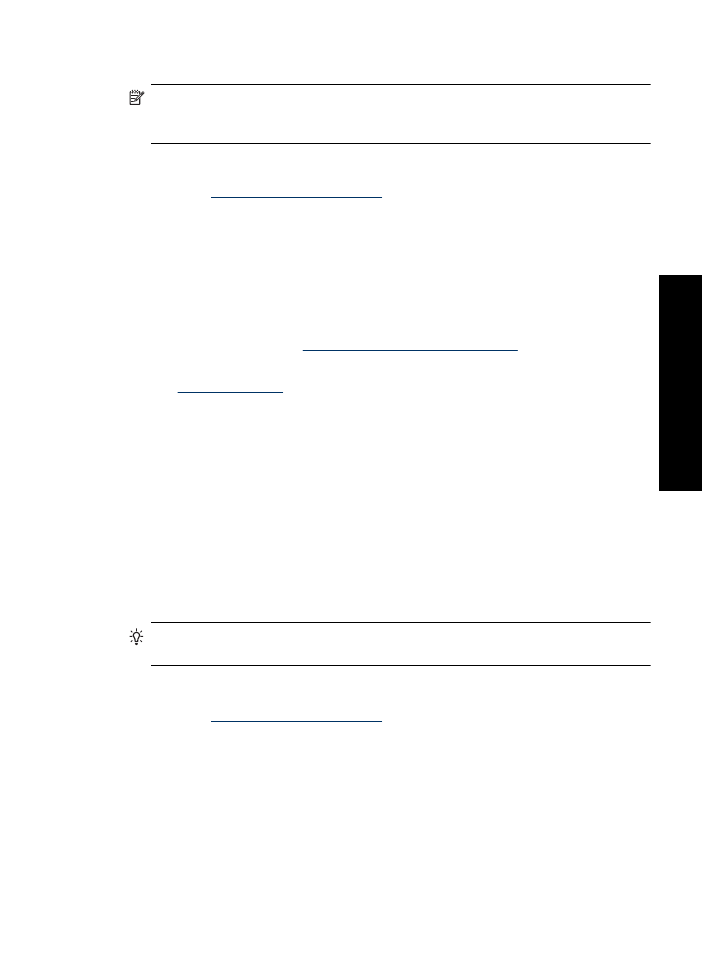
NOTE:
If your software program includes a photo printing feature, follow the
instructions that are provided with the software program. Otherwise, follow these
instructions.
1.
Open the photo in a software program that allows editing, such as HP Photosmart
Software.
2.
Open the
Printer Properties dialog box
.
3.
Click the
Printing Shortcuts
tab.
4.
In the
Printing Shortcuts
list, click
Photo Printing-Plain Paper
, and then select the
following options:
•
Print Quality
:
Normal
,
Best
, or
Fast Draft
•
Paper Type
: An appropriate plain paper type
•
Paper Size
:
Letter
or
A4
•
Orientation
:
Portrait
or
Landscape
5.
If necessary, change the
HP Real Life Technologies photo fix
setting.
6.
Select any other print settings that you want, and then click
OK
.
Use the
What's This? help
to learn about the features that appear in the Printer Properties
dialog box.