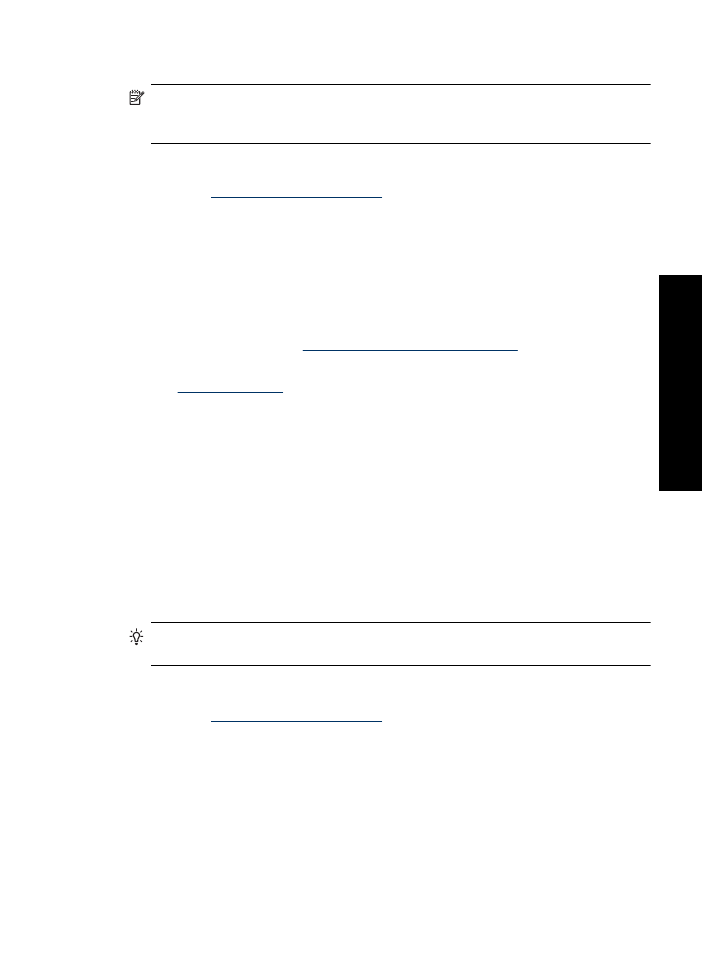
HP Real Life Technologies photo fix
HP Real Life Technologies enhance the quality of your printed photos.
In most cases, you do not need to change the
Basic
default print setting. The Basic setting
sharpens the images that you print, and improves the quality and clarity of low resolution
images, such as those downloaded from the Internet.
You can change the setting to
Full
if the images that you print are under exposed or over
exposed, contain dark areas or red eye, or have colors that appear washed out.
You can also select the
Off
setting if you prefer to edit the image manually in a software
program such as HP Photosmart Software.
TIP:
You can remove red-eye coloring in the photo when using the
Off
or
Basic
mode by selecting the
Remove red eye
check box.
To change the HP Real Life Technologies setting
1.
Open the
Printer Properties dialog box
.
2.
Click the
Features
tab.
3.
In the HP Real Life Technologies
Photo fix
drop-down list, select the appropriate
setting for the photo you are printing.