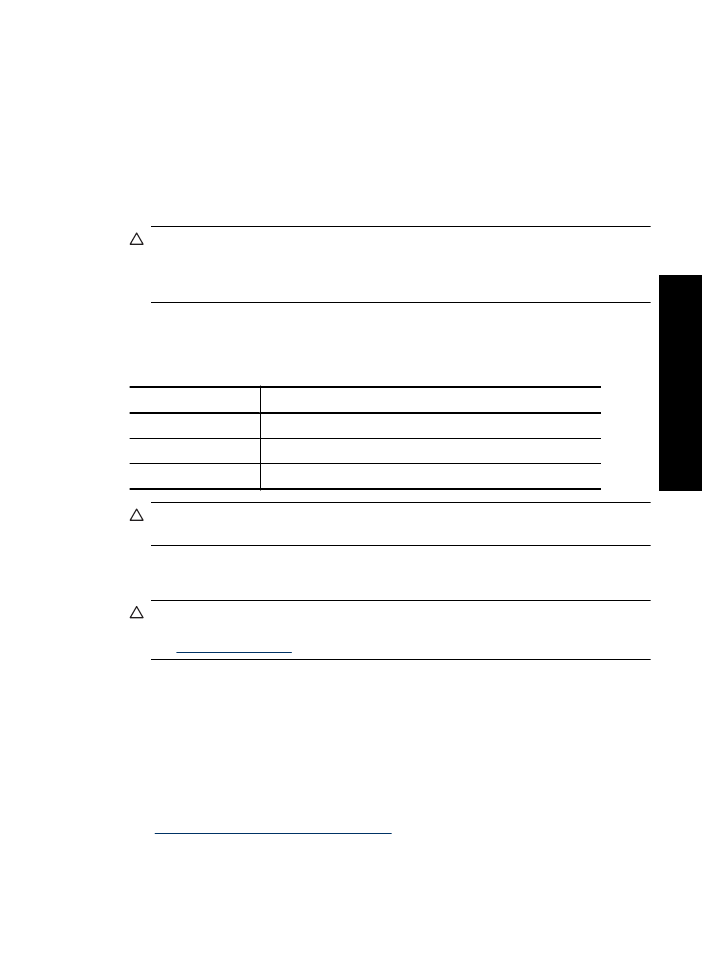
Manually clean print cartridges
CAUTION:
Do not clean the print cartridge contacts unless you are having a problem
with print quality and other measures have not been successful. For more information,
see
Print quality is poor
.
If the HP Deskjet is used in a dusty environment, a small amount of debris can accumulate
on the print cartridge contacts. This debris can cause ink streaks on printed pages. The
problem can be corrected by manually cleaning the print cartridge contacts.
You need the following items to clean the print cartridges:
•
Distilled water (tap water can contain contaminants that can damage the print
cartridge)
•
Cotton swabs or other soft, lint-free material that will not stick to the print cartridge
Be careful not to get ink on your hands or clothing as you clean. For more information,
see
Remove ink from your skin and clothing
.
Maintain the printer body
57
Maintenance
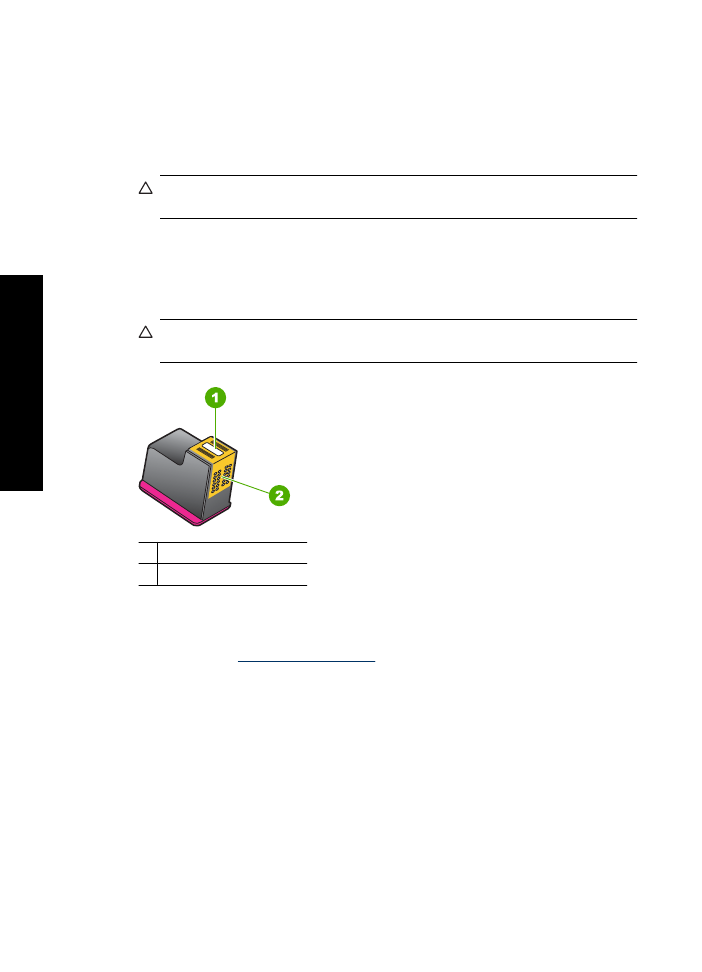
To prepare to clean
1.
Open the HP Deskjet cover.
2.
Wait until the print cartridge carriage moves to the right side of the HP Deskjet and is
idle and quiet.
3.
Remove the print cartridges and place them on a piece of paper, with the copper strips
facing up.
CAUTION:
Do not leave the print cartridges outside the HP Deskjet for more
than 30 minutes.
To manually clean print cartridge contacts
1.
Lightly moisten a cotton swab with distilled water and squeeze any excess water from
the swab.
2.
Gently wipe the print cartridge copper contacts with the cotton swab.
CAUTION:
Do not touch the print cartridge ink nozzles. Touching the ink nozzles
will result in clogs, ink failure, and bad electrical connections.
1 Ink nozzles (do not touch)
2 Copper contacts
3.
Repeat this process until no ink residue or dust appears on the swab.
4.
Insert the print cartridges in the HP Deskjet, and then close the cover. For more
information, see
Installation instructions
.